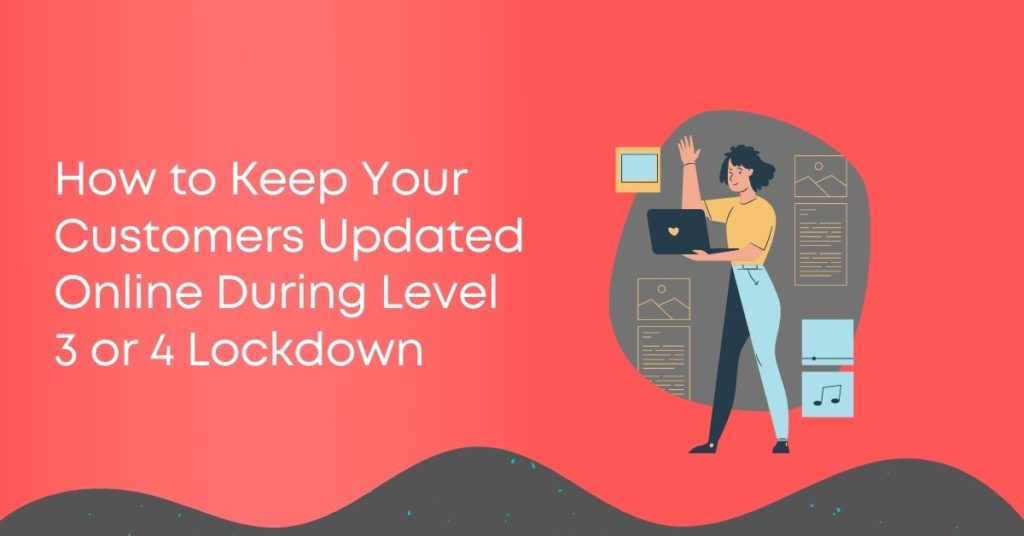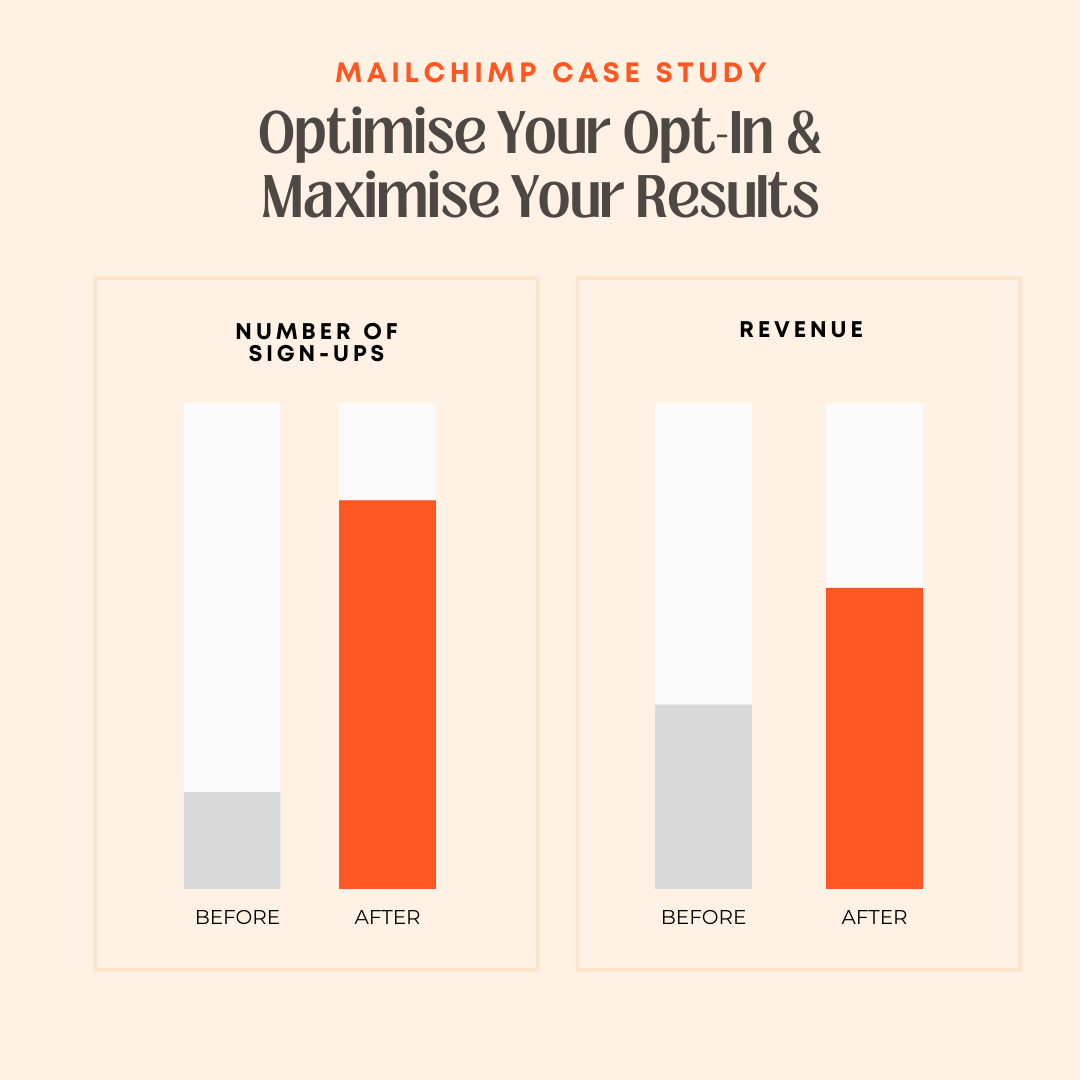With the country about to be split into two levels, it’s important to let your audience know what service level you’re able to provide.
Here’s the three online areas you should have on your list to keep updated to ensure that your customers know either when you are available again, or what type of service you’re currently able too offer.
1. Google My Business
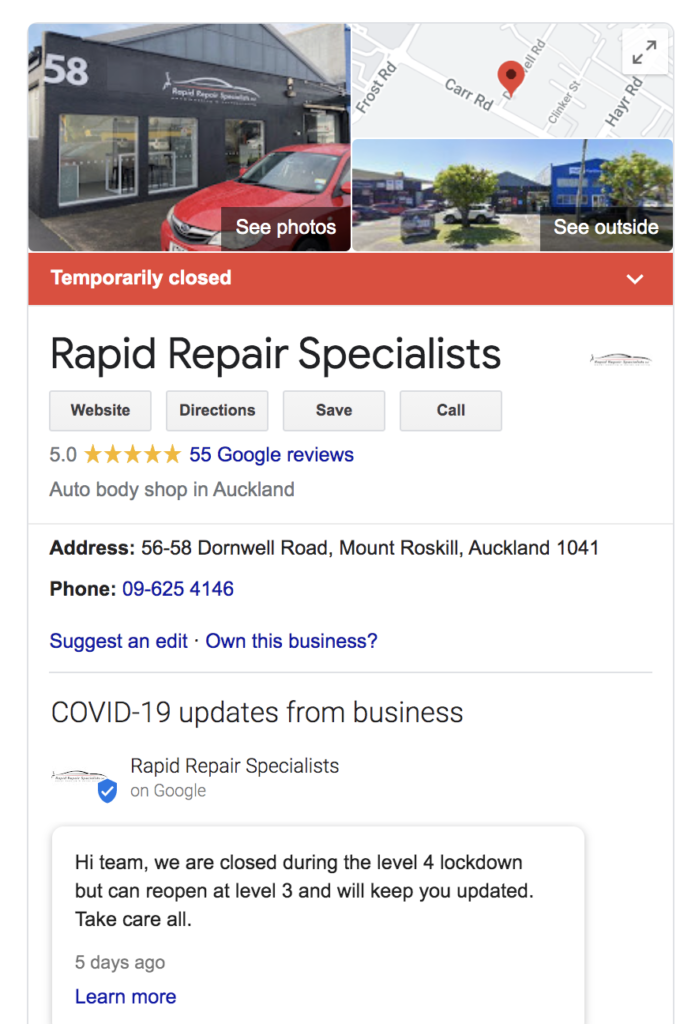
If you’re still in level 4 or cannot operate in level 3, you should the feature in your business profile on Google My Business to mark your business as temporarily closed.
This helps ensure that when customers search for a business by name, they’ll find it and understand it’s only closed – but only temporarily.
- Login to your Google My Business account
- Near the top, select the “Hours” tab.
- Under “Business hours,” tap Hours.
- Select the type of closure for your business.
- After you set your hours, tap Save.
The image above shows how it looks on Google search with the red “Temporarily Closed” banner.
Q. Will this change effect my SEO ranking?
A. Google have advised that your ranking and visibility will not be penalised.
IMPORTANT: Set a calendar reminder for yourself to go back in and reopen once we get back to a level where you are able to operate.
It’s a good idea to use the COVID-19 update function and add more information on when you’ll be available again or alternate contact information.
2. Your Website
I recommend you add, at a minimum, an announcement bar that lets your customers know your lockdown status. Ideally, you’d add a bit more info on an appropriate page (perhaps the shipping page if you are an eCommerce store). Here’s how to add an announcement bar in WordPress, Shopify or Squarespace – if you have an alternative platform let me know in the comments and I can link you to the right place.
WordPress
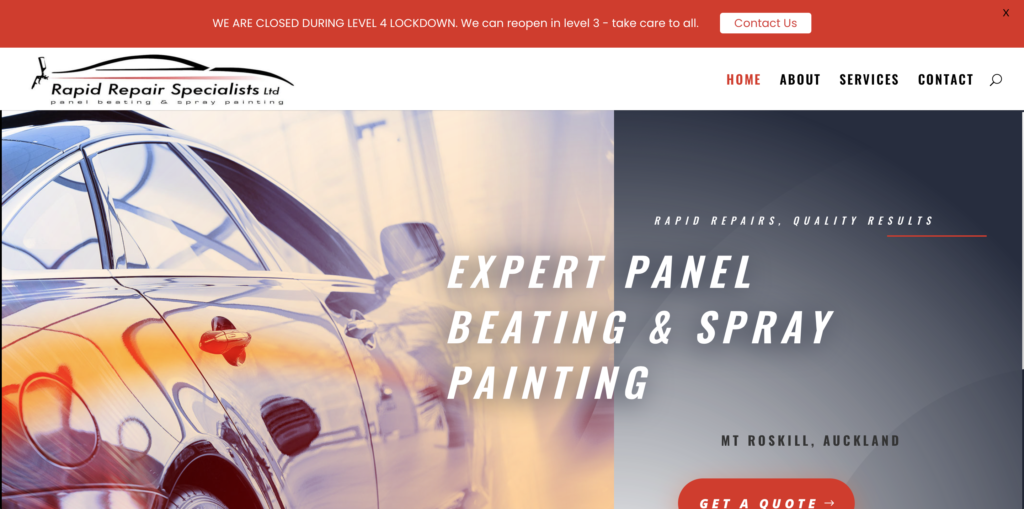
If you have a WordPress site you can add a top of the page banner like the one above using a free plugin – after much trial and error, I settled on a plugin called myStickyMenu
Shopify
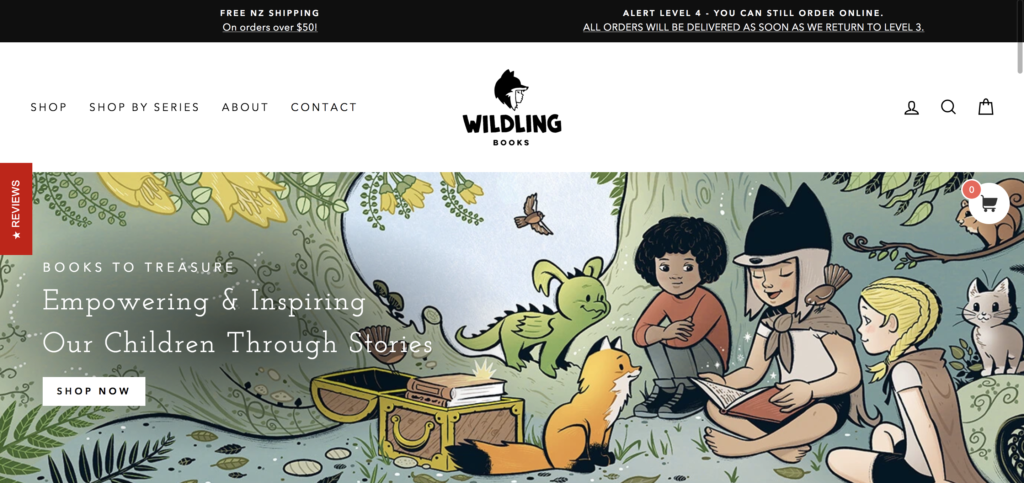
If you have Shopify site, check your theme settings, most Shopify themes allow you to add and update what is called a Notification Bar.
If your theme doesn’t have a Notification Bar use this free app Quick Notification Bar
Squarespace
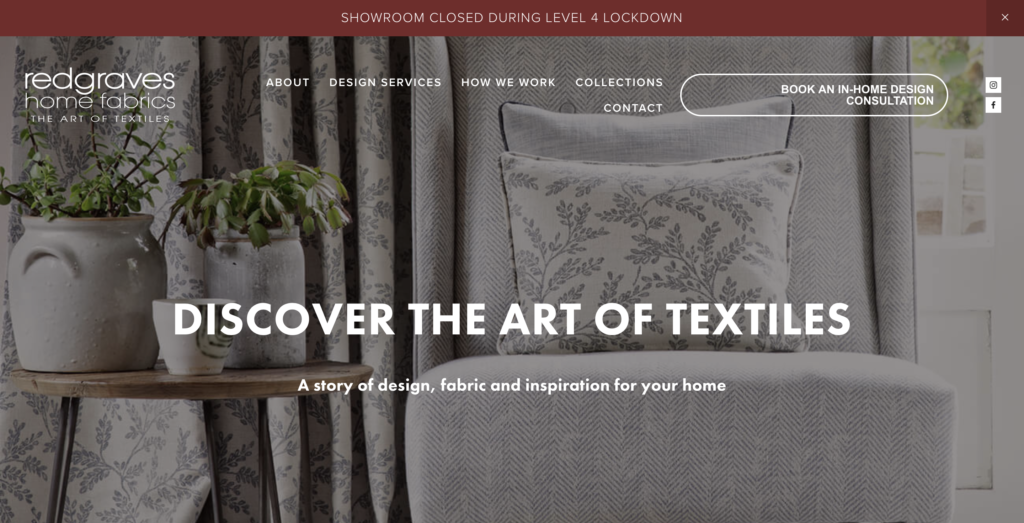
If you have a Squarespace site, you will be able to add an update in your Announcement Bar.
Here’s the how-to from Squarespace on how to do this.
3. Social Media
And lastly, make sure that you add a post to your Facebook page or whichever social media platform/s your business uses – you may not receive a lot of engagement on the initial post, but it’s there to be found when people are searching for you.
As always, I’m here to help so get in touch if you have any questions