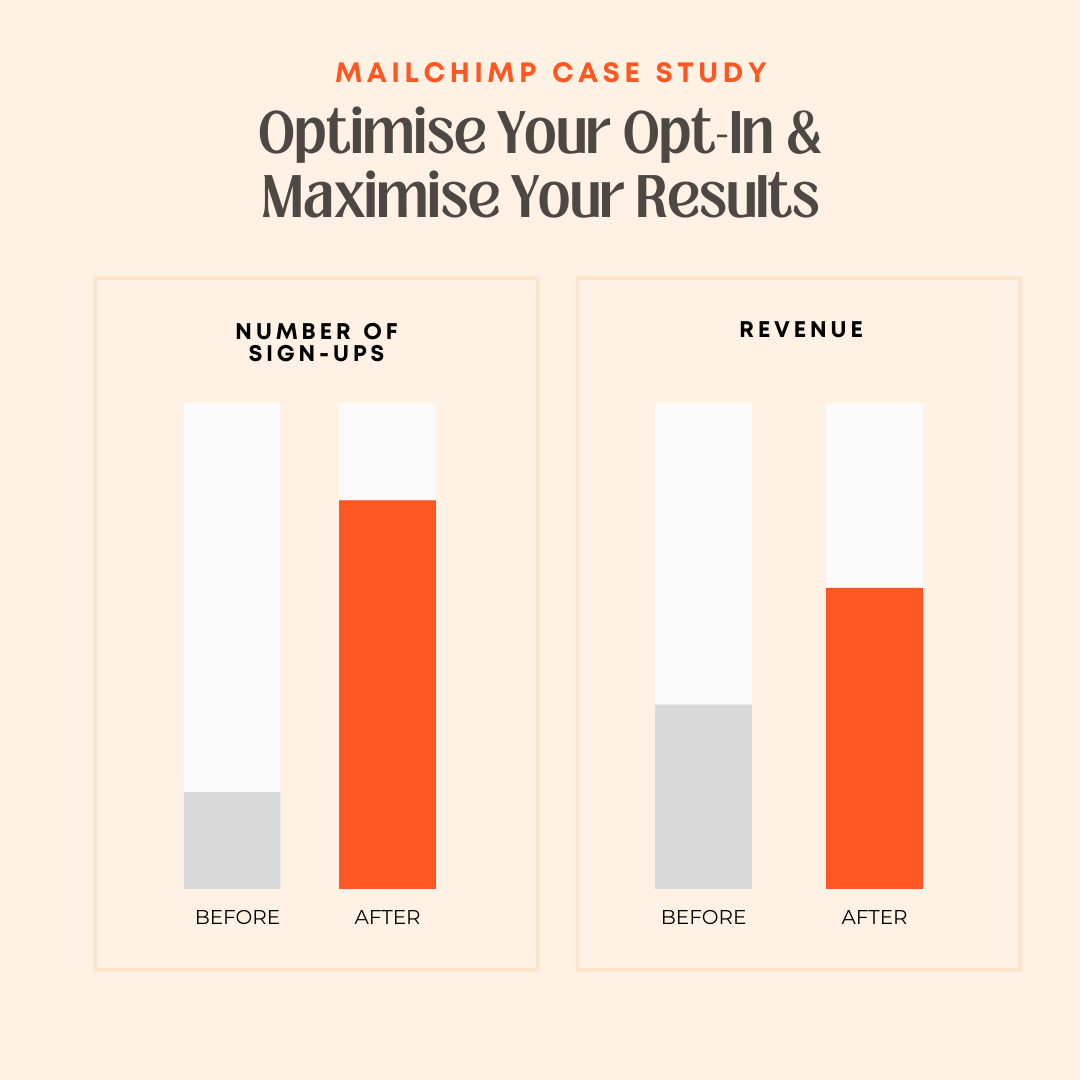I saw an article from the NZ TV show, Fair Go, today and it blew my mind that this tip was not more well known. Two businesses are left with thousands of dollars in merchant fees due to fraudulent transactions because even though the fraudulent orders were identified and cancelled, Shopify isn’t refunding their fees. Frankly, this sucks.
Getting Fraudulent Orders
Since 2014, I’ve been involved in managing 50+ client Shopify stores turning over millions of dollars and I’ve seen about five fraudulent orders, across those stores in that whole time. As a percentage it’s absolutely miniscule.
But they can and do happen, and if you are unlucky enough to find your store under a fraudulent order attack, where seemingly endless fraudulent orders totalling thousands of dollars hit your store, it’s not only a massive pain to manage, it can also be incredibly costly even if you cancel them.
Immediately Stop Fraudulent Orders
There is a little-known setting in Shopify that will allow you to approve credit card charges manually and it ensures that there is a gateway to stopping your store from getting charged merchant fees on any fraudulent transactions. This is ideal if you are under a fraudulent order attack.

- Go to Settings
- Payments
- Payment Capture
- Manage
- Select ‘Manually capture payment for orders’
Only the store owner can edit this setting.
Manual Authorisation Setting & Payment Capture
When manual payment capture is activated, customers that pay for orders in your online store with credit cards and some additional payment methods aren’t automatically charged at the time of sale. To get paid, you need to capture payment manually within the authorization period.
- From your Shopify admin, go to Orders.
- Click the number of the order that you want to capture payment for.
- In the Authorized section, click Capture payment.
- Optional: On the Capture payment dialogue, if you want to capture less than the full payment amount, then change the amount that appears in the text box.
- Click Capture to complete the payment capture.
Once the storm has passed you can elect to go back to automatic authorization by reversing the process above.